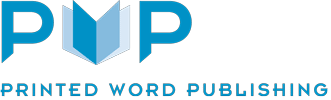Artwork Guidelines
We’re here to help
We realise how daunting this process can be, particularly if you’re self-publishing for the first time – so we’ve produced this set of guidelines to make the experience as simple and stress-free as possible.
This page addresses artwork and design considerations in general. For detailed information about preparing cover artwork, please see our separate Cover Art Guidelines page.
For information about binding styles, see our Binding Styles and Finishing Options page.
Choosing your book options
There are several questions you need to address before designing your book:
- What size will it be?
- What format – Portrait, Landscape or Square?
- Will there be pictures or drawings in it?
…amongst other things. You will see the various possibilities by exploring the options on our product pages, which offer the most popular sizes and variations. Alternatively, please give us a call on 0800 246 5527 and we will be happy to discuss your book requirements and advise you accordingly.
If you wish to see samples of different paper stocks and to receive further information, then please email to request a free copy of our booklet ‘Guide to Self Publishing’.

Preparing your artwork
You can prepare your artwork in many different programs. The most professional are bespoke page-make-up applications, such as Pages, Adobe InDesign or QuarkXPress – although these are more expensive to purchase. A more popular choice is Microsoft Word, which is available for both Microsoft Windows and Apple OS.
If you have never used Word, you will find it is easy to use. To make it even simpler, we have produced Microsoft Word Templates in the most popular book sizes, which can be downloaded FREE from our Word Templates page. These will work on both PC and Mac. The templates include basic title, intro pages, contents and first page of text. You can also customize these to include page numbers and indexes with font and sizes for ease of use.
If you have any problems or further questions, please contact us on 0800 246 5527 – we are always here to help and advise you every step of the way.
One of the most important things to do when producing your book is to remember to save your book at regular intervals. It is also a good idea to keep backup copies of the book as you go along. This can be done by going to ‘File – SAVE’ and then giving your book a title and press return. A copy can be generated by going to ‘File – SAVE AS’ and giving your book another name e.g. ‘My Book Copy’. Store this duplicate file on a memory stick or a separate hard drive, so it is not in the same place as your main copy. You will now have two copies and if you have a problem with your actual book, your copy will be accessible and be problem-free. Alternatively, you can use a cloud backup solution such as Google Drive or Dropbox.

Pictures, drawings and logos
If your book contains pictures, drawings or logos then these should be placed in the artwork at the relevant place at the required size. Your scanned or electronic files should have a minimum resolution of 240dpi and also be as near as possible to the size you wish them to appear in your book. Ideally, the file should also be converted to CMYK format. If left as RGB this is not a problem, though colours may change slightly when the pdf is generated.
If the picture/drawing/logo is black and white then you should ensure the file is converted to Greyscale. You can import the following type of files into most programs: .jpg, .tif, .eps, and .png.
Images that run right to the edge of the page should be set up with bleed. This means the image should actually extend over the page-edge by at least 2mm. Software like InDesign and QuarkXPress allows you to do this easily; with Word this is only possible by setting up slightly over-sized pages. For more information about bleed, see our detailed Cover Artwork section.
Creating a print-ready PDF
Once you have completed your book you will need to supply it in a format compatible for printing. The best format is a ‘Press Ready’ PDF (Portable Document Format) file. You can write a PDF file from any of the programs you decide to use. Normally this can be found in the ‘Print’ menu of the program; you need to look for a ‘.pdf’ option, rather than outputting to your printer. With some software you may need to use ‘Export’ or ‘Save As’ rather than ‘Print’. Where further PDF options are available, ensure these are set for print/press rather than web use.
If you have any issues in preparing a PDF file, please contact us on 0800 246 5527 – we will be more than happy to talk you through the process. Alternatively, you can upload / send via mail the original document file, but you will need to ensure you include all fonts and pictures used.
Your files will now be ready to be uploaded.
Uploading your file
If you are a new customer, please create an account by clicking ‘My Account’ at the top right above the main menu, and following the ‘New Customer’ instructions. When you place an order, you will be able to access our Upload File link.
We are happy to accept your files via website upload, but please ensure that the size of the files does not exceed 50mb. If your file is larger than this then please contact us direct on 0800 246 5527 and we can advise you of an alternative way to supply larger files.
Help is at hand!
Finally – and most importantly – we aim to make the production of your book as easy and stress-free as possible. If you have any questions or queries, or would like our FREE ‘Guide to Self Publishing and Book Printing’, then please either email us at info@printedwordpublishing.co.uk or call 0800 246 5527. Ask for Eddie – he will be more than happy to assist you, whatever your problem may be.